Apps that will make your Instagram Stories POP
By Nicole Cruz
Have you ever flipped through your Instagram story feed and noticed a story that looks exceptional? You ask yourself “how did that person do that?” It turns out you don’t have to be a social media master to craft next-level Instagram stories; there are free apps that can help you improve your Insta Story game.
Instagram stories have become increasingly popular with social media users. Many say that they have become just as popular as Snapchat stories but for a different reason. The appeal of using the story option on Instagram is the creative leeway it gives its users. There is so much you can do with your Instagram stories including the ability to decorate your post with digital drawing tools or thousands of GIFS. You can do a lot to make your Instagram stories stand out on the app itself, but there is even more that you can do for your Instagram story posts using external applications. Whether you are looking to step up your personal Instagram or aiming to get more impressions for a company/brand, check out the following apps that I use when crafting Instagram stories.
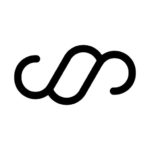 StoryArt – templates galore!
StoryArt – templates galore!
StoryArt is an app that offers several templates that you can customize with your own photos and then put on your Insta Stories. Once you insert your photos into the template, you can also write captions on it using the app. There are several font/color/size options available.
The app is free to download; however, some templates are locked and need to be purchased through the app. Templates give your story posts a unique, clean look that will be sure to catch the attention of your story viewers.
StoryArt is only available in the iTunes App store.
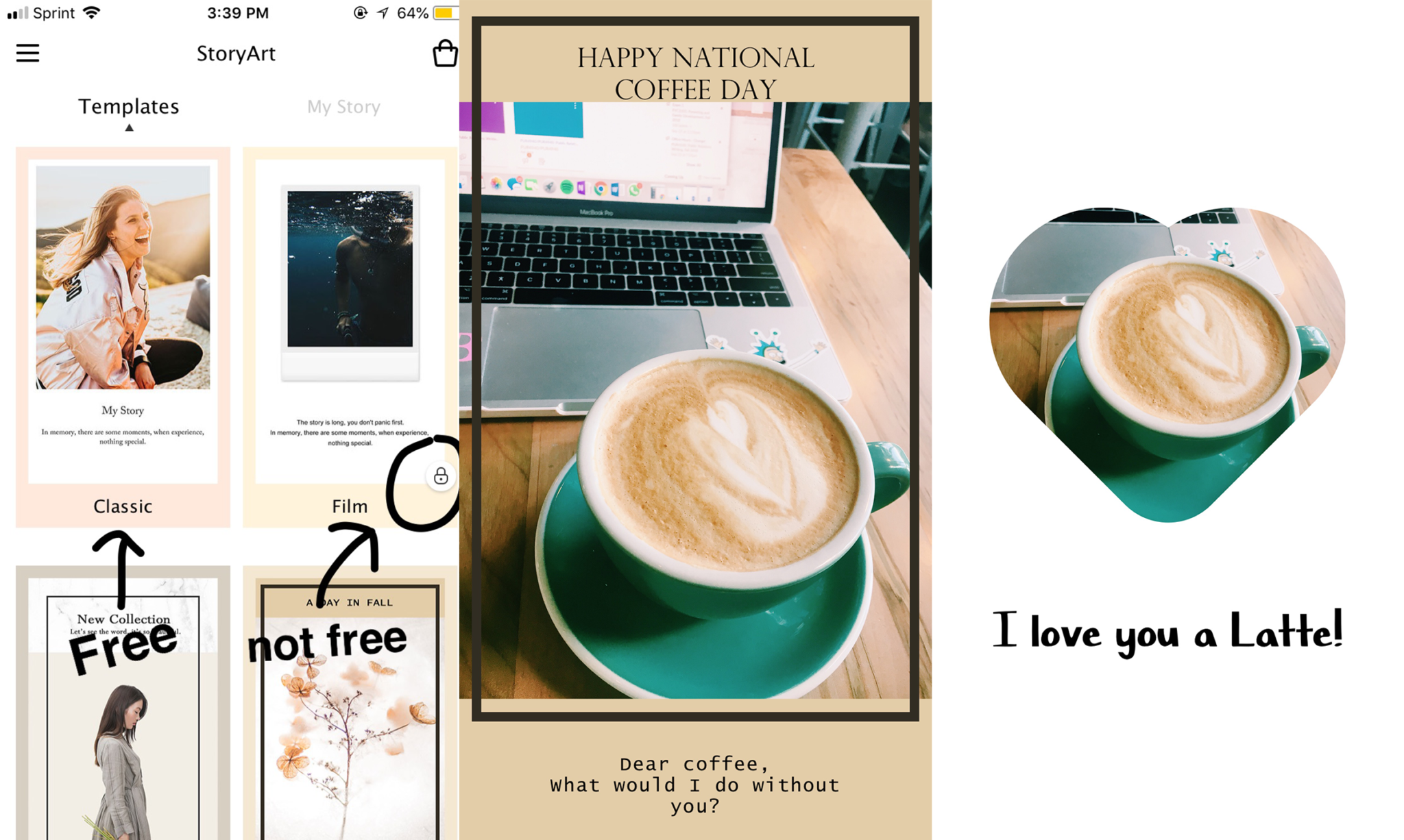
 PicsArt – cool stickers, unique edits, collages – oh my!
PicsArt – cool stickers, unique edits, collages – oh my!
PicsArt is a useful app that offers a wide variety of picture editing tools and an endless collection of stickers. The most important feature of this tool is the ‘Insta story size’ option which allows you to use a crop tool to adjust it to the correct Instagram story size. Do this by selecting the photo>tools>crop>story.
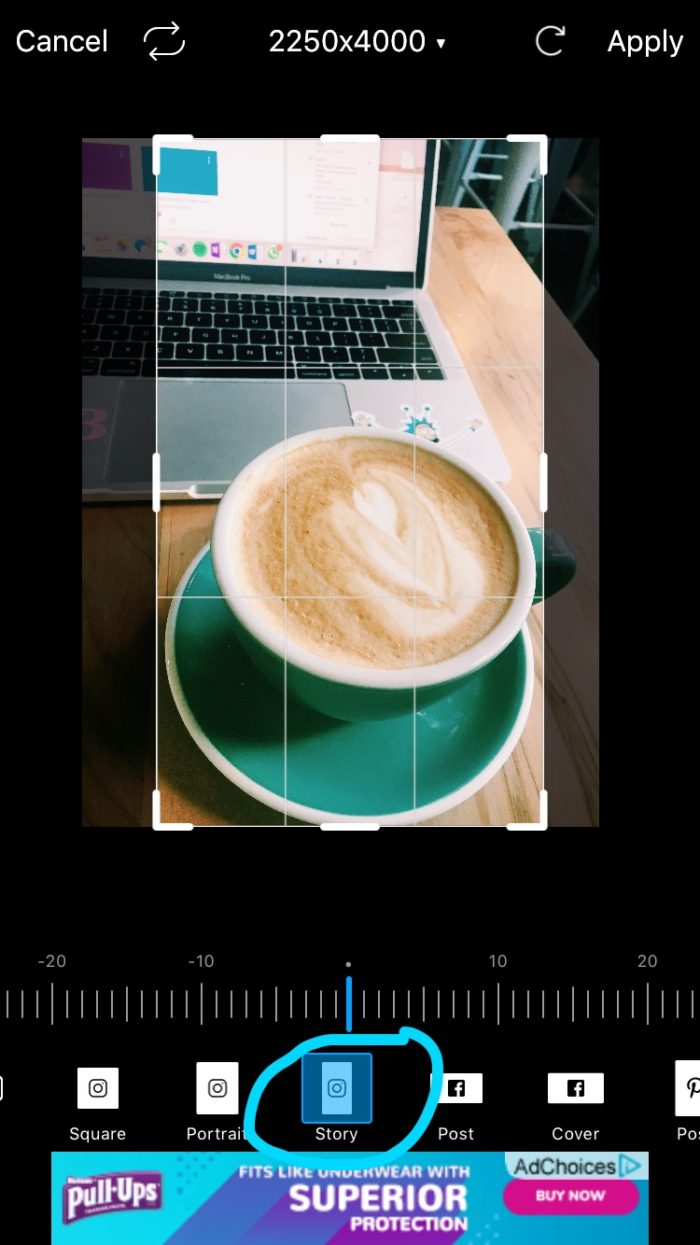
Although Instagram offers thousands of GIFs to decorate your Insta Story posts, adding these elements to your posts can sometimes reduce the quality of the image. Stickers do not reduce image quality, however, Instagram does not have a wide selection of stickers to choose from. Most of the PicsArt stickers are free, but some require that you upgrade to PicsArt Gold.

PicsArt also has overlays that you can add to your pictures. I find myself using the eraser tool often to elevate my posts. Typically, I will put an overlay or stickers on the picture before using the eraser tool to clear up the main focus of the image. This gives your photos unique backgrounds and an overall eye-catching look. For the picture below, I used a watercolor overlay and placed the fall leaves sticker around the photo. Then, I erased the effects from the main focus of the photo, which is the coffee.

PicsArt also has a collage creator, which is perfect for mood boards, birthday shout-outs, or even multiple photos in one story post. What I like about this app’s collage creator is that users can create a freestyle collage that gives the option to cut out images and place them freely just like when I used to cut out fashion magazines and paste collages together. It also gives you access to stickers and text to add to your collage. Always remember to change the size of what you are creating to cater to the Instagram story format. In any PicsArt collage mode you use background>ratio>story.
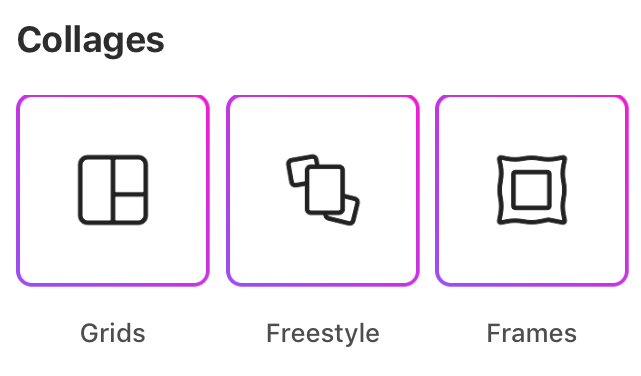
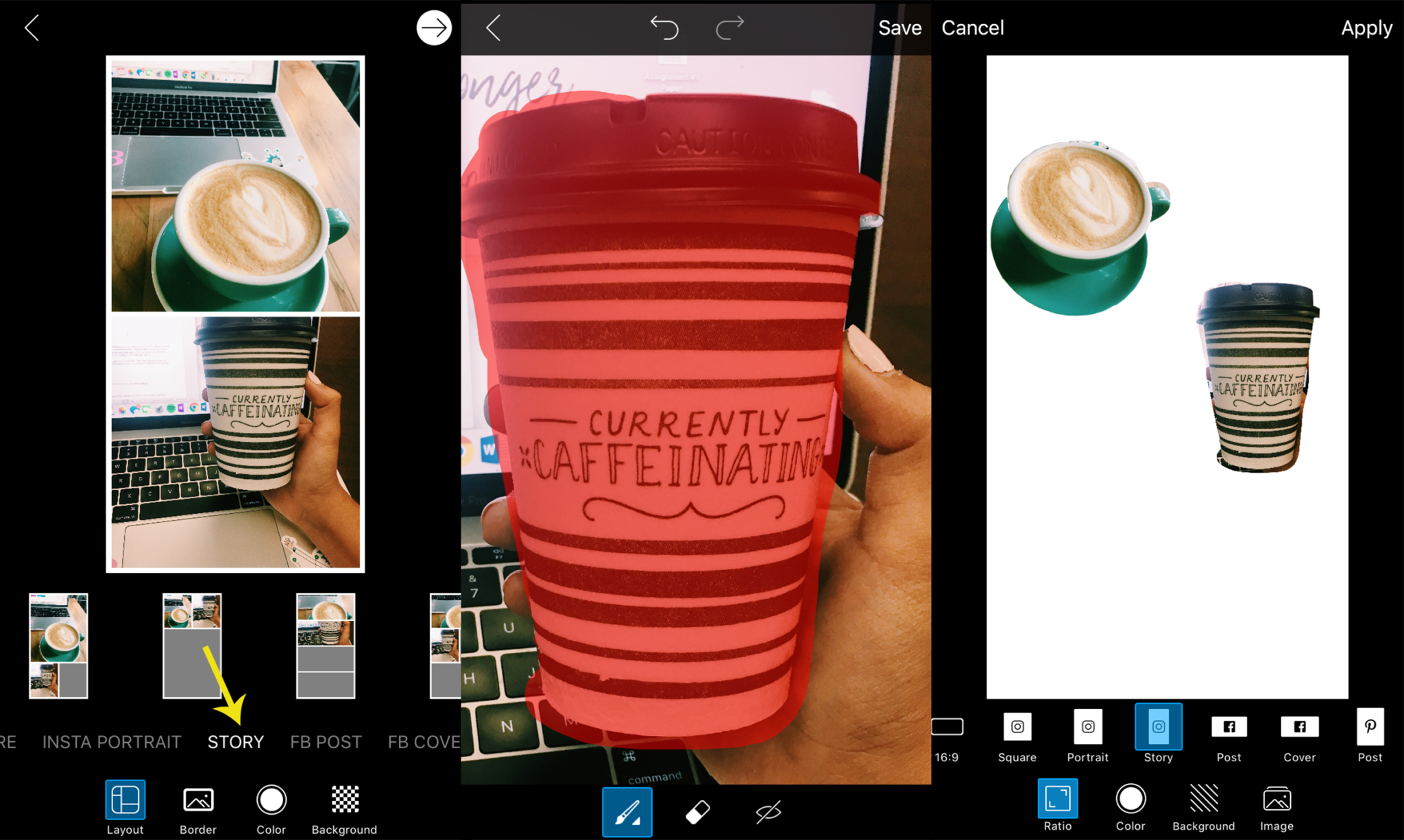
PicsArt is available in both the iTunes App store and Google Play store.
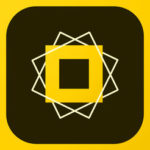 Spark Post – make your Insta stories come to life!
Spark Post – make your Insta stories come to life!
Spark Post is an app created by Adobe that offers unique editing features I have yet to find in any other app.
Impress your Instagram followers by incorporating graphic design into your Instagram Story posts. Spark Post lets you animate the captions on your stories using effects. They can fade in, slide in and change size. You can also edit the caption using glows, shadows, various fonts and colors via a built-in color palette creator. The app also allows you to apply effects to a photo to zoom, pan, grey, focus, color and fill. As always, make sure you are selecting the correct sizing to fit the Instagram story.
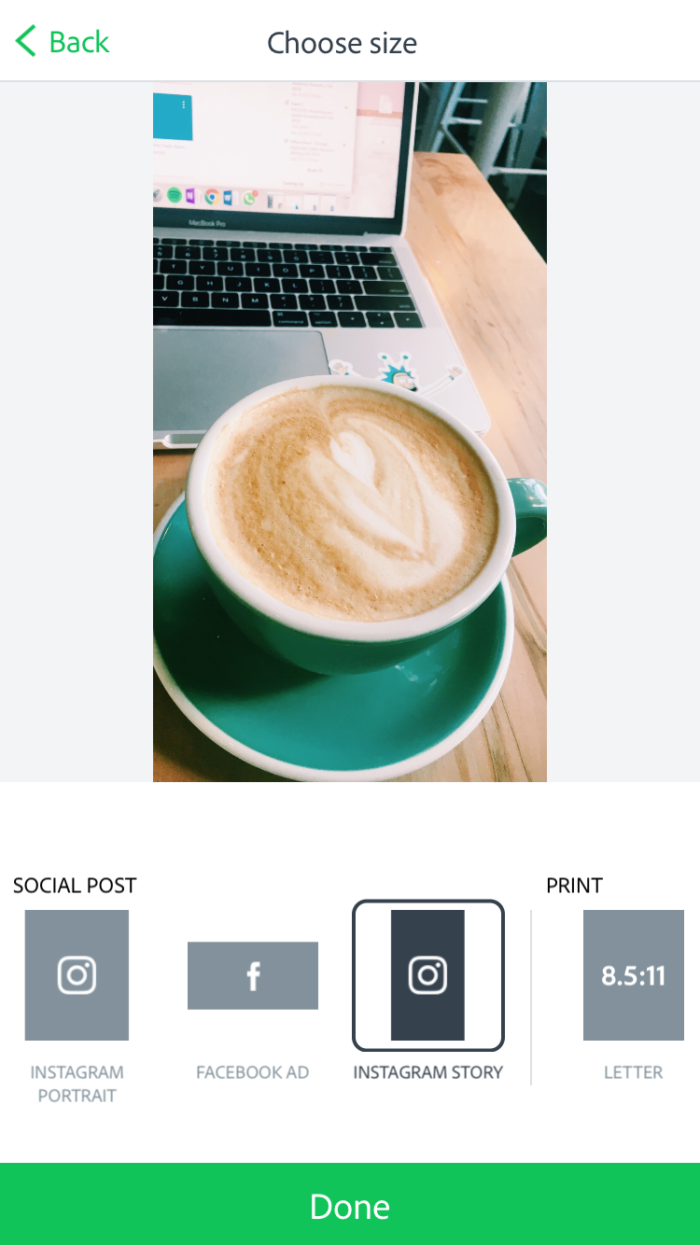
Spark Post is available in both the iTunes App store and Google Play store.
 Canva – make your own awesome story templates!
Canva – make your own awesome story templates!
Canva is an app that gives users a lot of creative leeway in designing content for social media. To use this app for your Instagram stories, choose a template from the Instagram Story section or start with a blank Instagram Story-sized page. Once you have chosen a template, there are millions of backgrounds, fonts and graphics to choose from to customize an Instagram story template. Use Canva to create a unique, eye-catching look for your viewers.
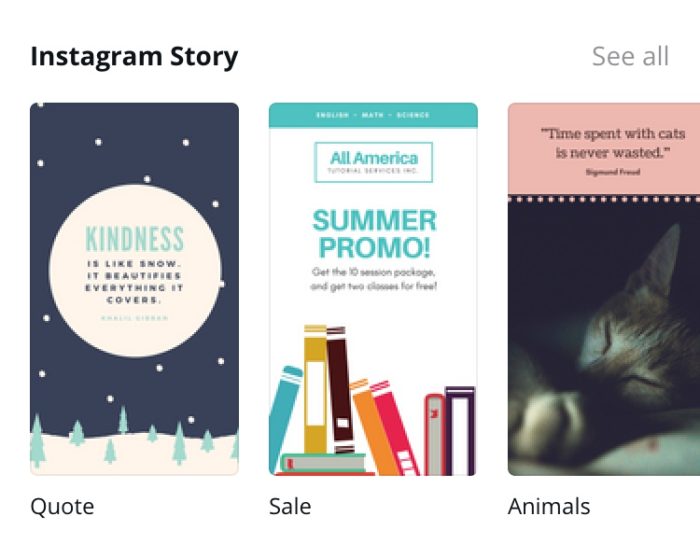
Canva is great to use when creating flyers and promotional content that is sized perfectly for your Instagram stories. Below is a student spotlight I created for UF CJC Online’s Instagram story using this app.
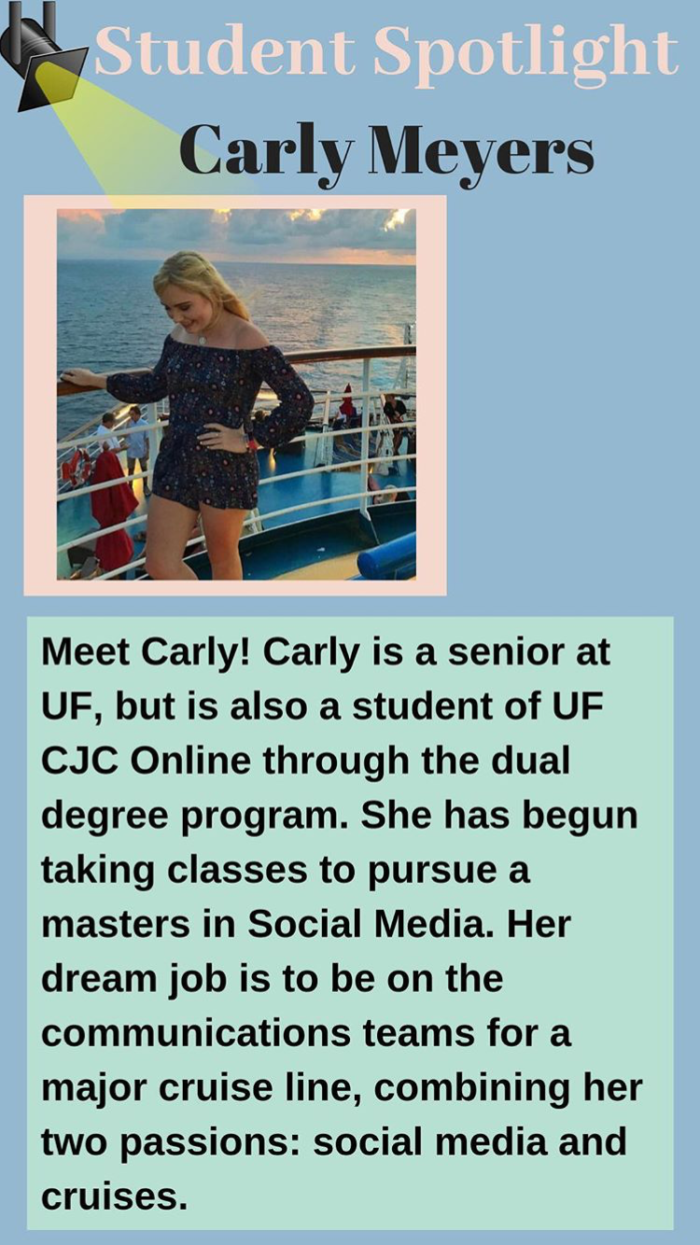
Canva is available in both the iTunes App store and Google Play store.
You are ready!
I know you will find these apps as helpful and useful as I do! All the apps I mentioned above are free to download and easy to use. My last tip to experiment with these apps: try to utilize more than one for a single story post. For example, use StoryArt for the template, save your creation and open it in PicsArt to add stickers. You’ll be surprised at the endless creativity available at your fingertips!
Also, keep in mind that these apps aren’t just for your Insta Story posts. Feel free to use these apps to make eye-catching edits for your other social media or your Instagram feed.
If you enjoyed this blog post, be on the lookout for more of my posts about tools, tricks and tips for social media.
Follow @ufcjconline on Instagram to see these techniques in action!
UF CJC Online offers a graduate certificate and a master’s degree specializing in social media. For more information, check out onlinemasters.jou.ufl.edu/social-media/.
Posted: October 17, 2018
Category: Digital Marketing, Social Media, UF CJC Online Blog


